View Conversational Context
Moderating conversations is a crucial task for platforms, as it ensures that the content shared between users is safe and appropriate. However, it is also a highly challenging task, as it requires moderators to have a complete understanding of the context surrounding a message before they can make a proper judgement.
On the Dashboard, you can view context surrounding tasks in the Review Feed to allow for a moderator to accurately and effectively moderate conversations.
Start Sending Conversations to the Dashboard
To start sending conversations to the Dashboard, you will need to include a "conversation_id" field and optionally a "timestamp" field within the API request. The dashboard will use the "conversation_id" to group all related messages in the correct order.
Please NoteEach post (message) should still be sent in a separate API request. The Dashboard will use the conversation_id to group all related posts.
Conversation_ids must be unique ids that are separate from post_ids and user_ids.
curl --location --request POST 'https://api.hivemoderation.com/api/v1/task/sync' \
--header 'authorization: token 123456789' \
--header 'Content-Type: application/json' \
--data-raw '{
"user_id":"user-1",
"post_id": "post-1",
"text_data": "Hey, hows it going?",
"conversation_id": "123",
"timestamp": 1682723130065
}'View Conversational Context
Once you start submitting the conversation ID, you will be able to view the context surrounding a given Review Feed task.
- All messages sent by the user who's task is in review will be on the right side of the task tile.
- All unique users part of the conversation will have their own task color
- By default, 15 proceeding and 15 subsequent posts from the review task will be shown. If however, a moderator requires additional context, they can click into the review task and view the entire conversation history.
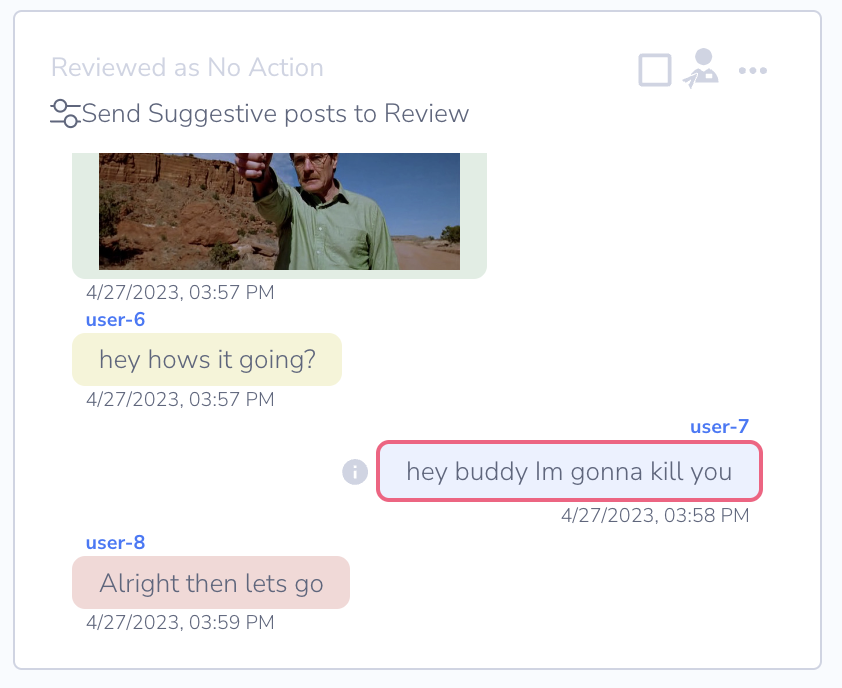
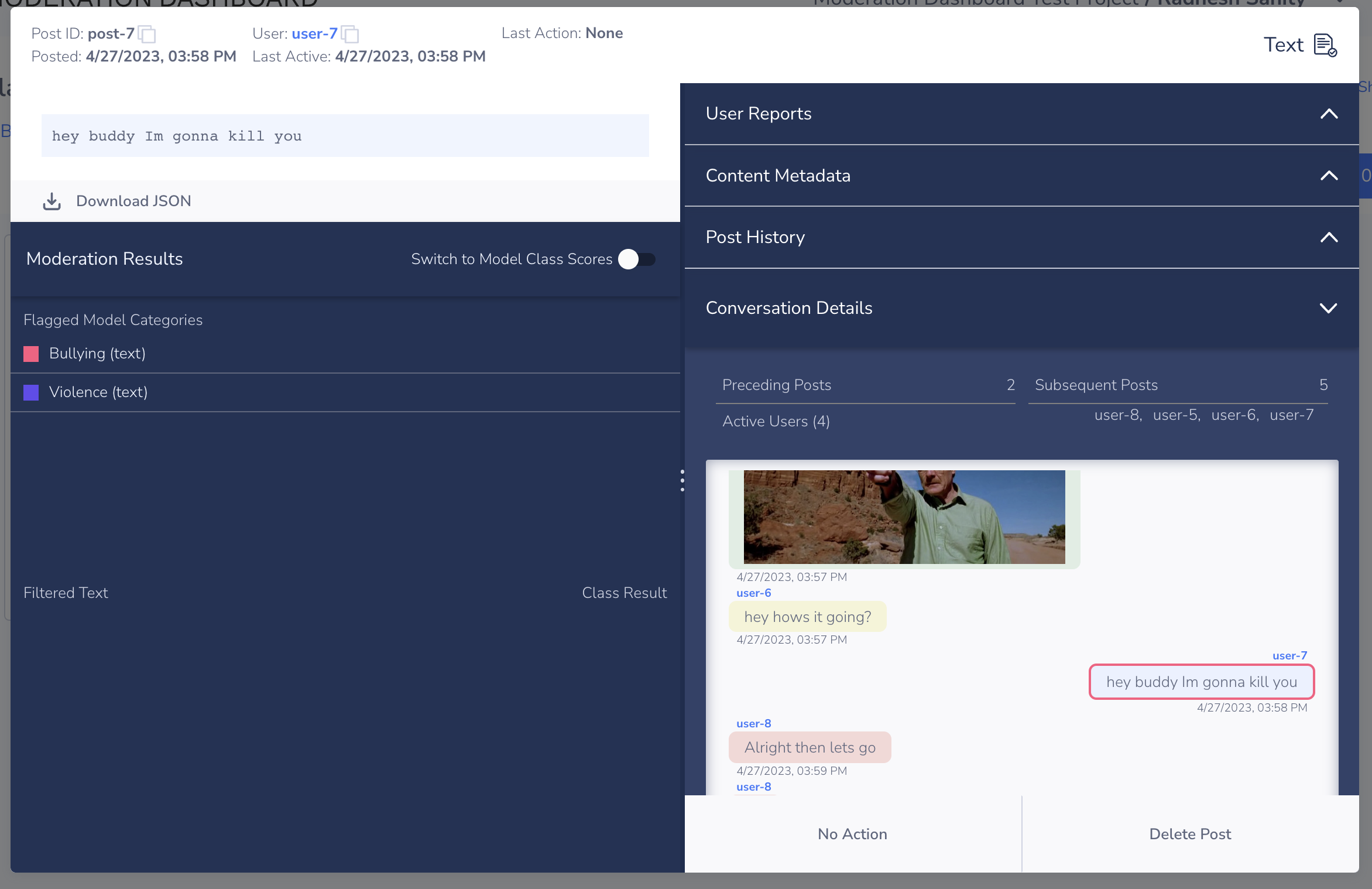
Click into a Review Task to view the entire conversation
Updated 23 days ago
