Identify and Remove Spam and Bots from your Platform
The Spam Manager is a tool that allows you to visualize and manage spam content posted on your platform.
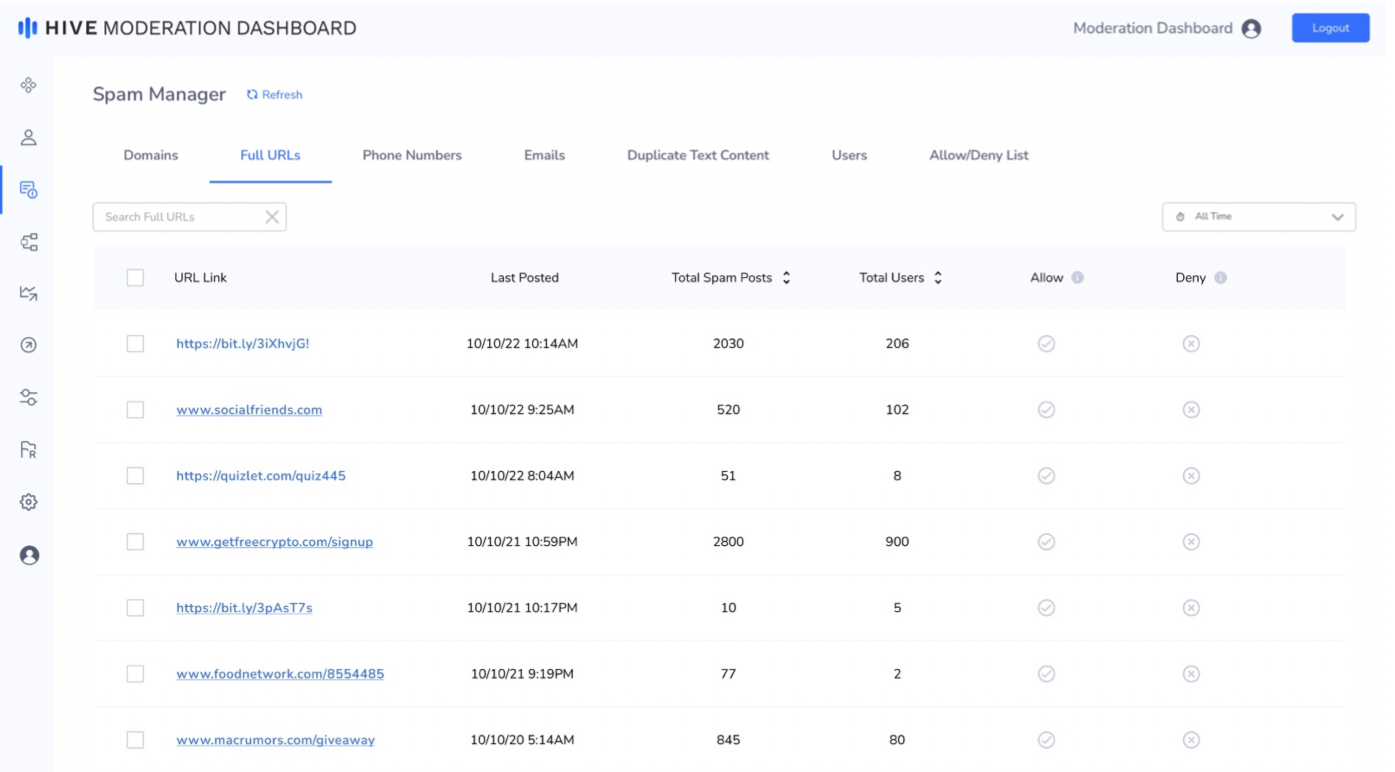
Domains, URLs, Phone Numbers, Emails, Duplicate Text Content:
In addition to model classification, all user generated text content sent to the Dashboard API will be filtered for spam specifically. All spam entities will be displayed in the Spam Manager interface. Currently, spam content includes any domains, URLs, Phone Numbers, Emails, and Duplicate Text Content that are detected in a user's post. Each spam type appears in a separate tab, showing the spam with the highest post count first.
Here's an example post and the specific spam strings extracted from the post:
User Post
"Earn bitcoin today by completing paid surveys. Want to receive up to 10 bitcoin for answering simple questions? Visithttps://bit.ly/3iXhvjG or call 555-123-4567"
Spam Strings Detected
- Domain:
bit.ly - URL:
bit.ly/3iXhvjG - Phone Number:
555-123-4567 - Duplicate Text Content (if content was published more than once)
Earn bitcoin today by completing paid surveys. Want to receive up to 10 bitcoin for answering simple questions? Visit https://bit.ly/3iXhvjG or call 555-123-4567
Please Note - Duplicate Text ContentThe Duplicate Text Content tab will only show duplicate content that is greater than 35 characters and has been posted more than once.
Spam Manager will aggregate all appearances of a given spam string into a single action item that shows the total number of posts, last posted date, etc. A moderator can click into a spam row to view the history of posts with that spam, before making an Allow/Deny judgment on corresponding posts.
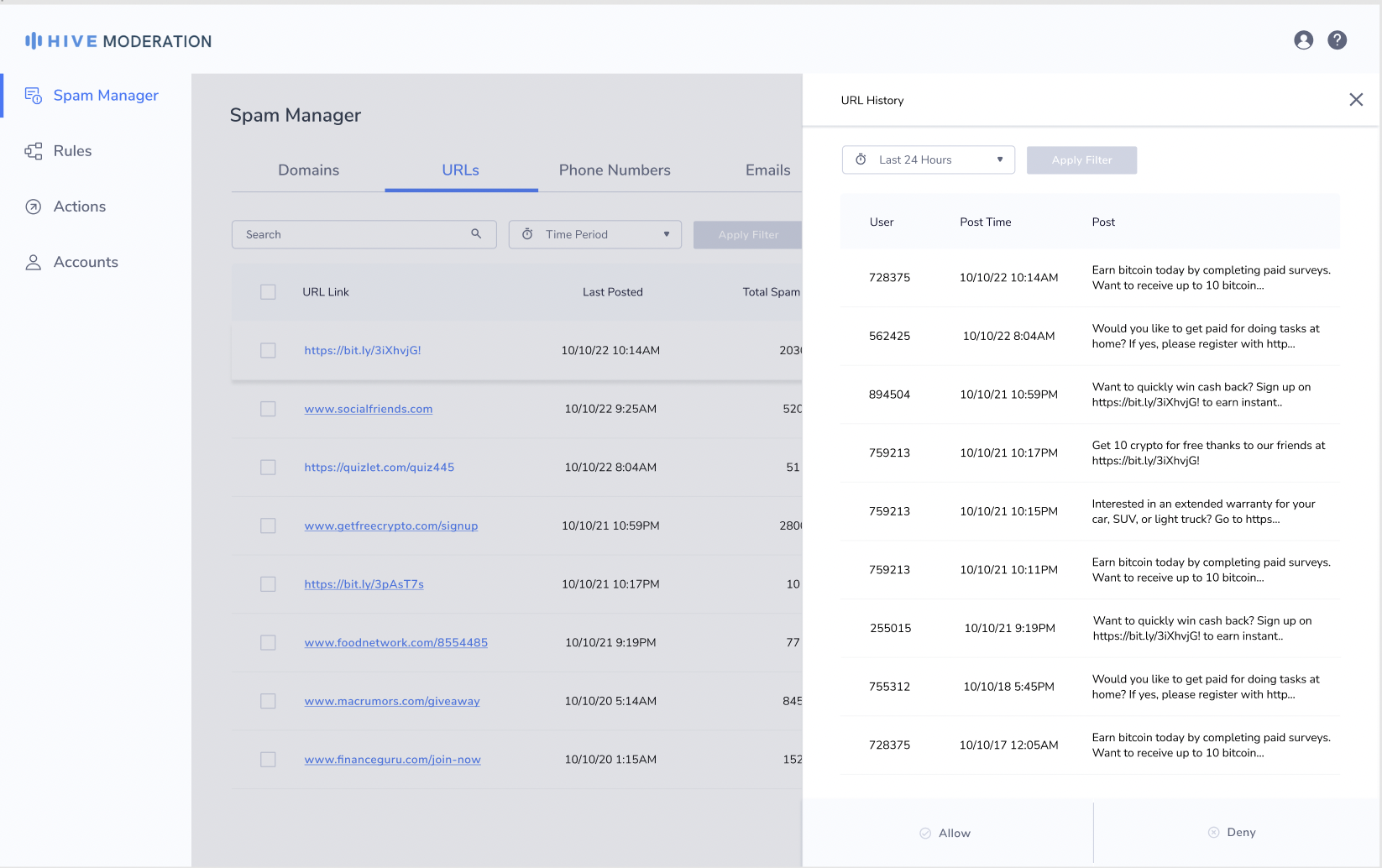
Spam History View
Allow/Deny Spam:
Moderators on the Dashboard can Allow or Deny specific spam from the first 4 tabs based on the spam tolerance on your platform. The spam will be moved to the Allow/Deny tab, and any future post with that spam, will not show up on the Dashboard. Please note the following edge cases:
- If you delete a spam from the Allow/Deny List and another post is published with that spam, it will show up on the dashboard again
- If you deny a domain, all related URLs that fall under the domain will be removed from the URLs tab.
Simply adding spam to the Allow or Deny list does not take action on posts. You can create post rules based off your Allow/Deny list on the Rules page (refer to Rules section).
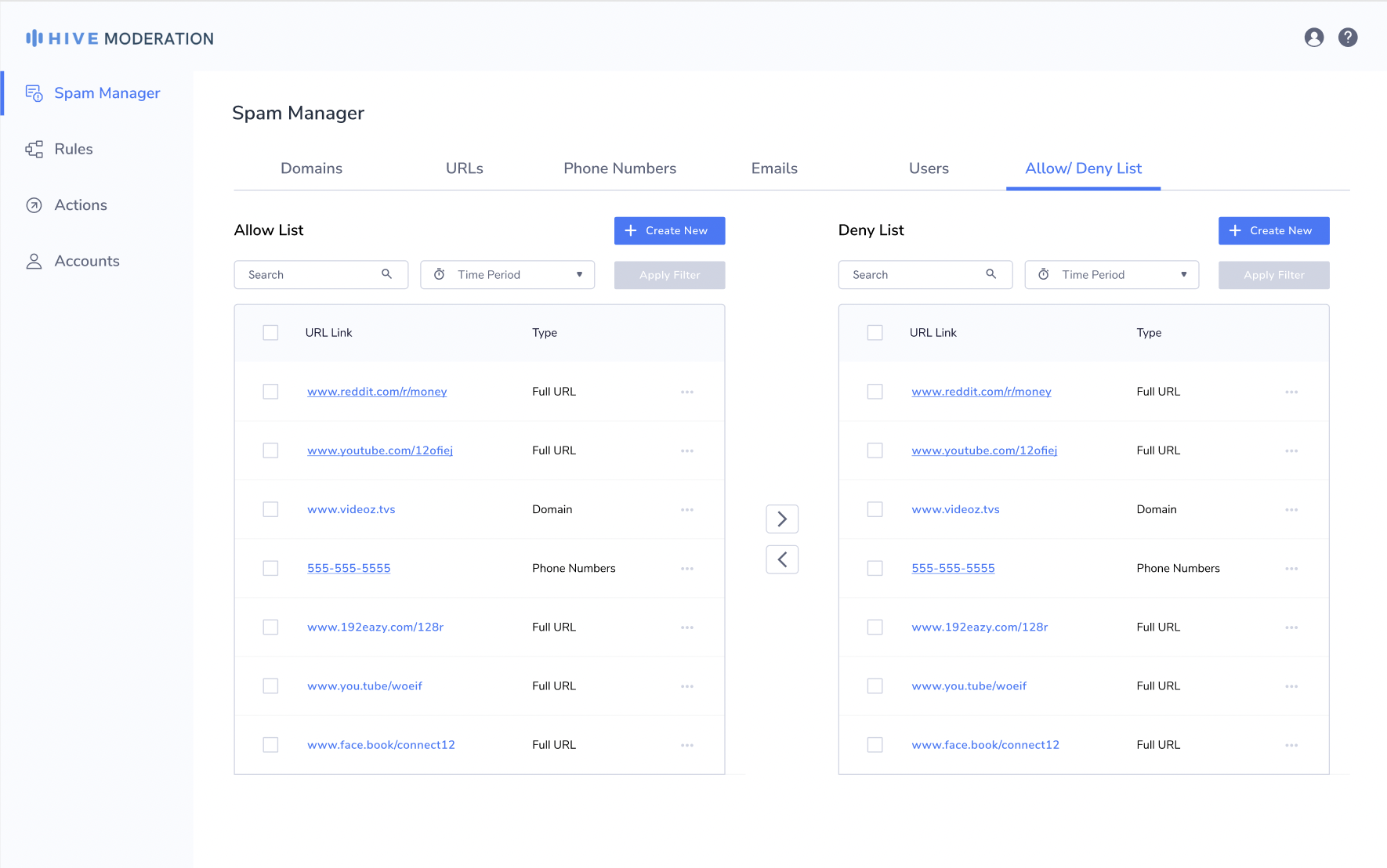
Spam Users Tab:
The Users tab on the Spam Manager is a place to view all Spam Users. Users who have posts with spam in the Deny List or users who have posts with spam content that is uncategorized (neither in the Allow or Deny List) will show up on the Users tab, which can be helpful in identifying bots, promotional accounts, etc. Initially, the page is sorted to show users with recent spam activity first. On each row, you can view the following information:
- User ID
- Date and time of last posted spam
- Total spam posts (count of all uncategorized spam and spam in the deny list)
- User's top spam strings (includes all uncategorized spam and spam in the deny list)
- Last account action taken (either manually or through auto-mod rule)
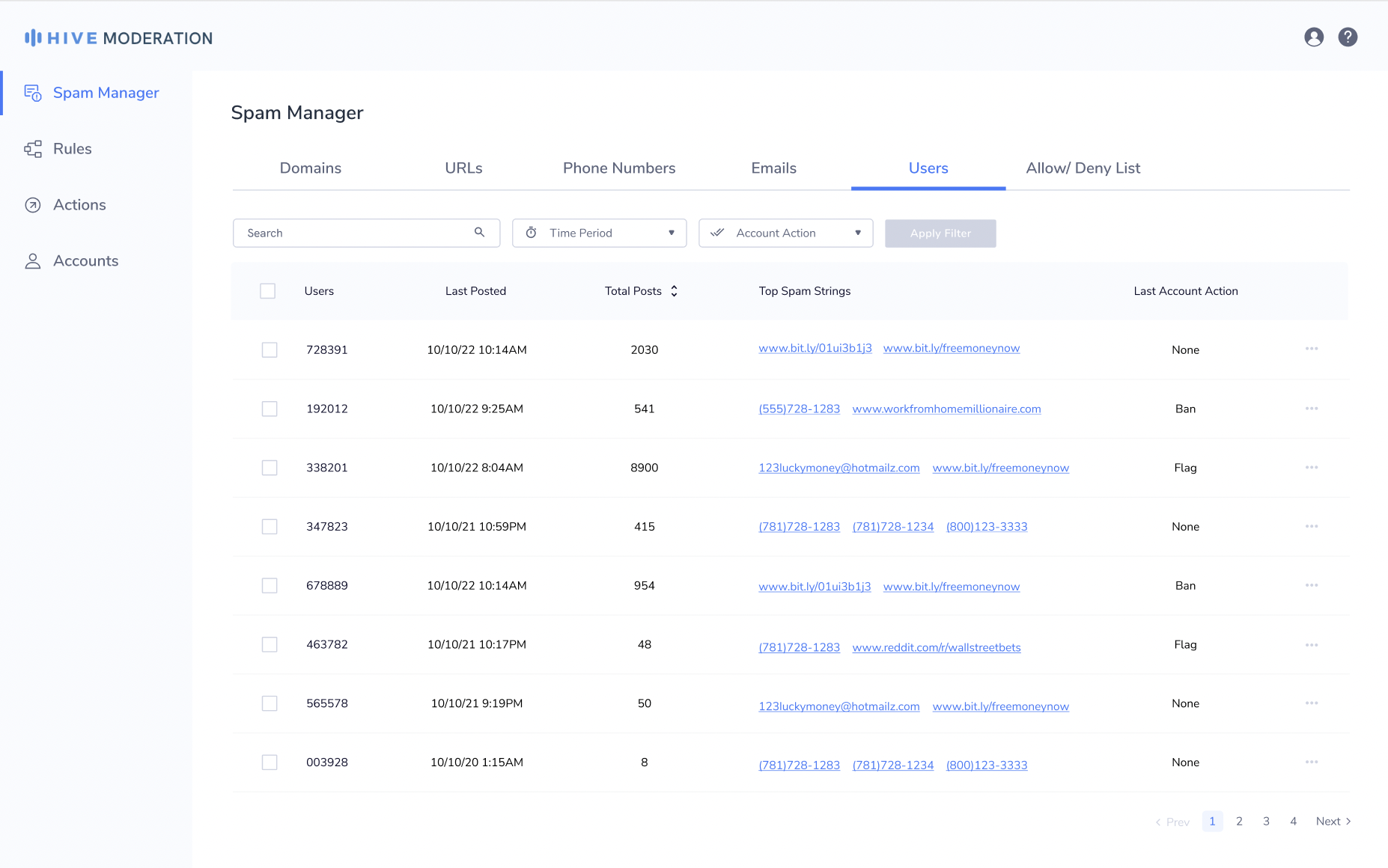
Clicking into a user row will show all spam posts from that user. A moderator can view the user's post history, including number of spam entities, before making a decision on the user's account status (banning, flagging, etc.).
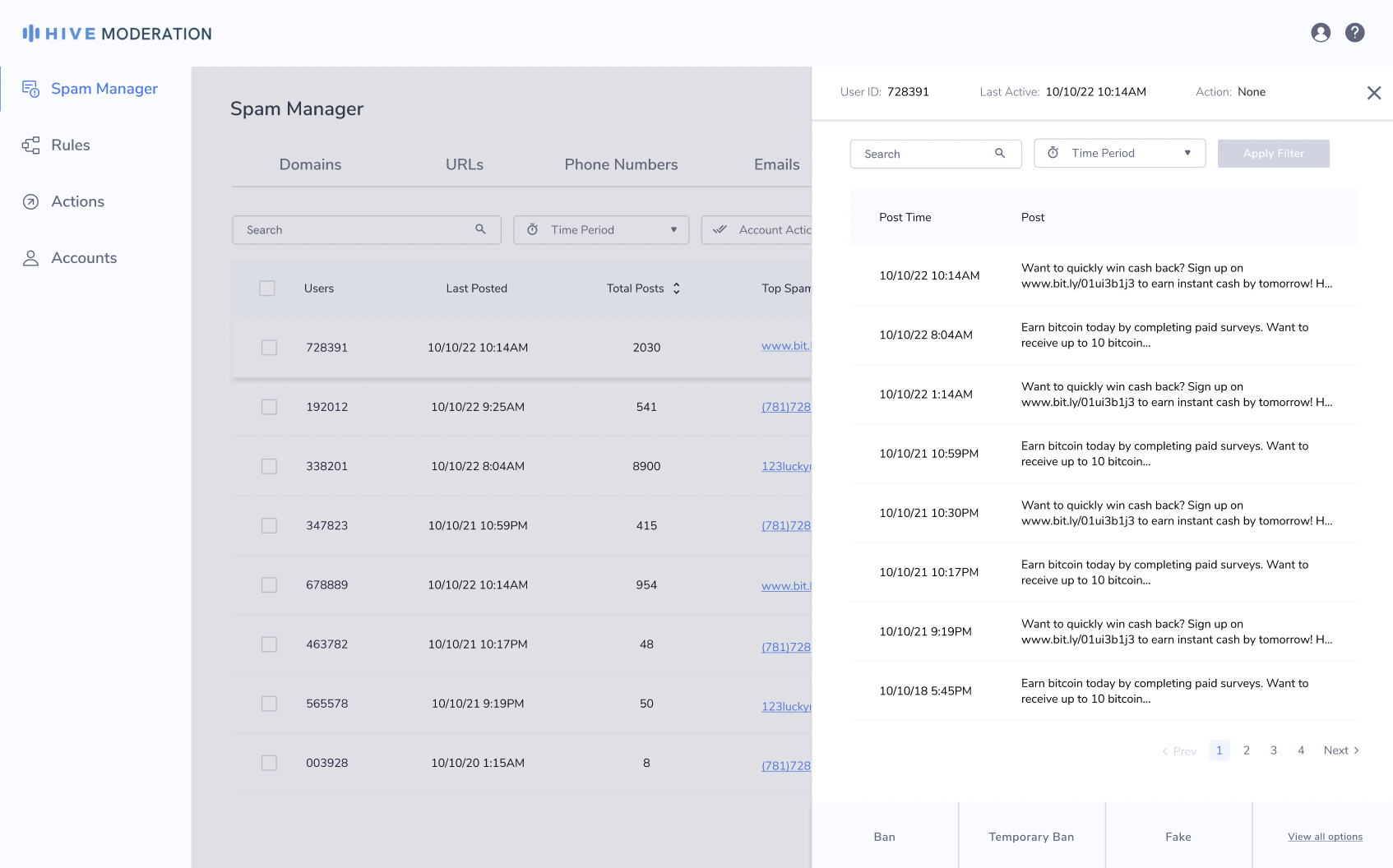
User History View
User Actions:
A moderator can manually take action on users from this page. All user actions that are created on the Actions page (refer to Actions section) will be available for use here. All enforcement actions taken from the Spam Manager interface (including any failed actions), will appear in the Actions Log.
Data Retention:
All tables (Domains, URLs, Phone, Email, Users) will only show data from the last 14 days. For example, a spam string that has been posted 15 days ago from the day it is being viewed, will be removed from the dashboard unless it is added to either the allow or deny list.
All posts in the Spam History and User History view will follow the retention policy set on thehive.ai for that particular project. Please reach out to sales at [email protected] if you want to customize the data retention policy for a particular project.
Spam Rules - Edge Cases
- "Post has text in the Deny List" rule is triggered if:
- Domain is [denied] AND URL is [allowed or denied or unclassified]
- Domain is [allowed or denied or unclassified] AND URL is [denied]
- "Post has text in the Allow List" rule is triggered if:
- Domain is [allowed] AND URL is [allowed or denied or unclassified]
- Domain is [unclassified] AND URL is [allowed]
- All spam strings in a post will need to be in the allow list for this rule to trigger
Updated 23 days ago
