Metadata Configuration
Each Dashboard application has different moderation policies and custom moderation workflows that are platform specific. Sending metadata in the API request along with your content will help you tailor the perfect moderation workflow specific to your company's application.
Overview
You can use Metadata to:
- View additional content and user details while moderating tasks in the Review Feed
- Create automated rules that incorporate your metadata
- Create Review Feed filters to route specific tasks to their own feed
There are 2 types of metadata supported on the Dashboard. Both content metadata and user metadata can be submitted as a JSON object in the API request (refer to Dashboard API Reference).
Field | Type | Description |
|---|---|---|
content_metadata | JSON Object | Content metadata can be different for each piece of content under the same postID. View this metadata on the Dashboard when you click into a piece of content. JSON Limit: 2000 lines |
user_metadata | JSON Object | User metadata is tied to each userID on the Dashboard (sent with every API request). View this metadata on the Dashboard when you open the User Detailed View. JSON Limit: 2000 lines |
View Metadata on the Dashboard
Content Metadata
Displayed when a moderator clicks into a content to view more details in the Post Review Feed or the User Content page.
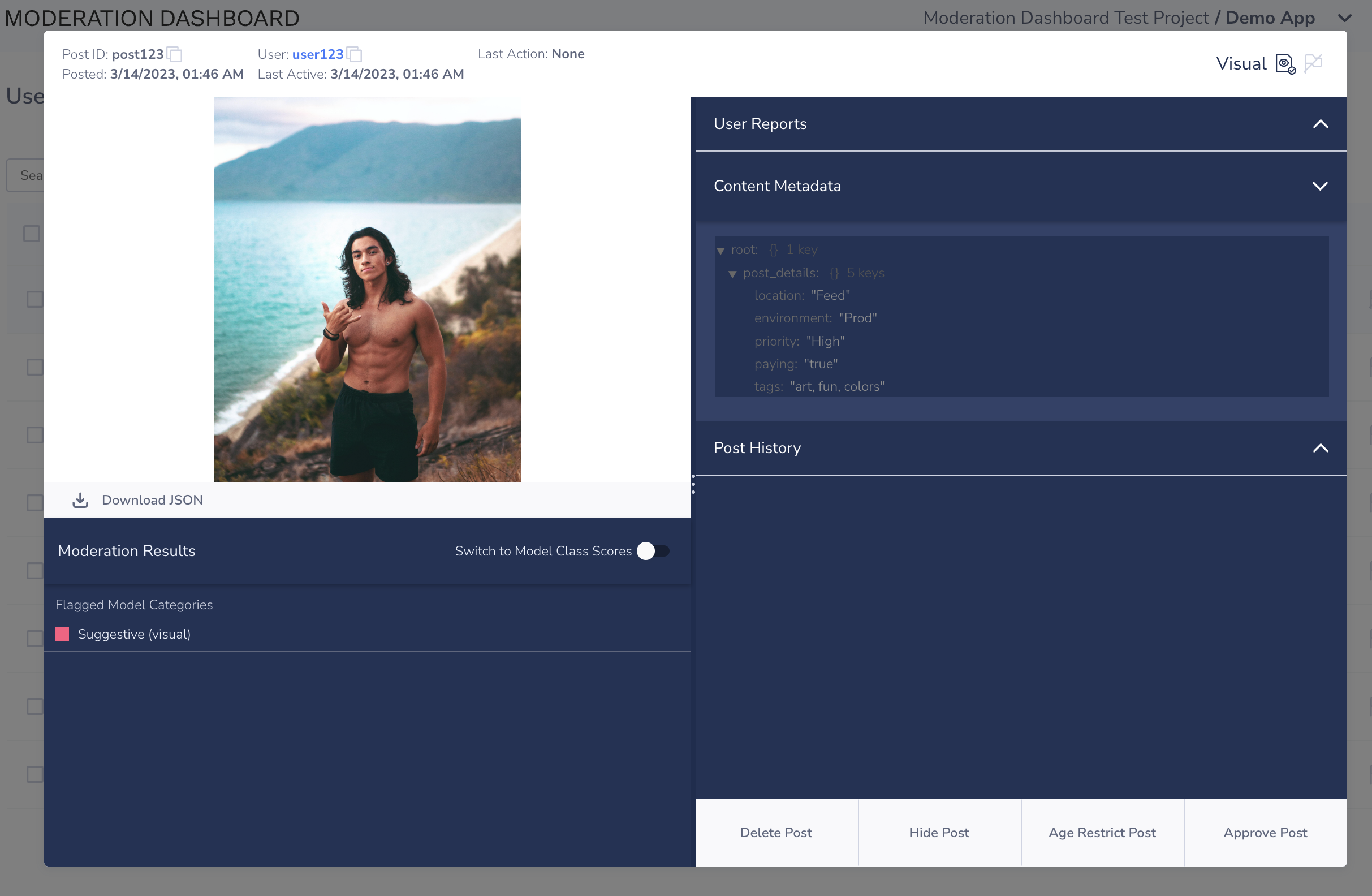
Content metadata displayed in the Content Detailed View
User Metadata
Displayed when a moderator clicks into a user to view more details in the User Review Feed or the Users page.
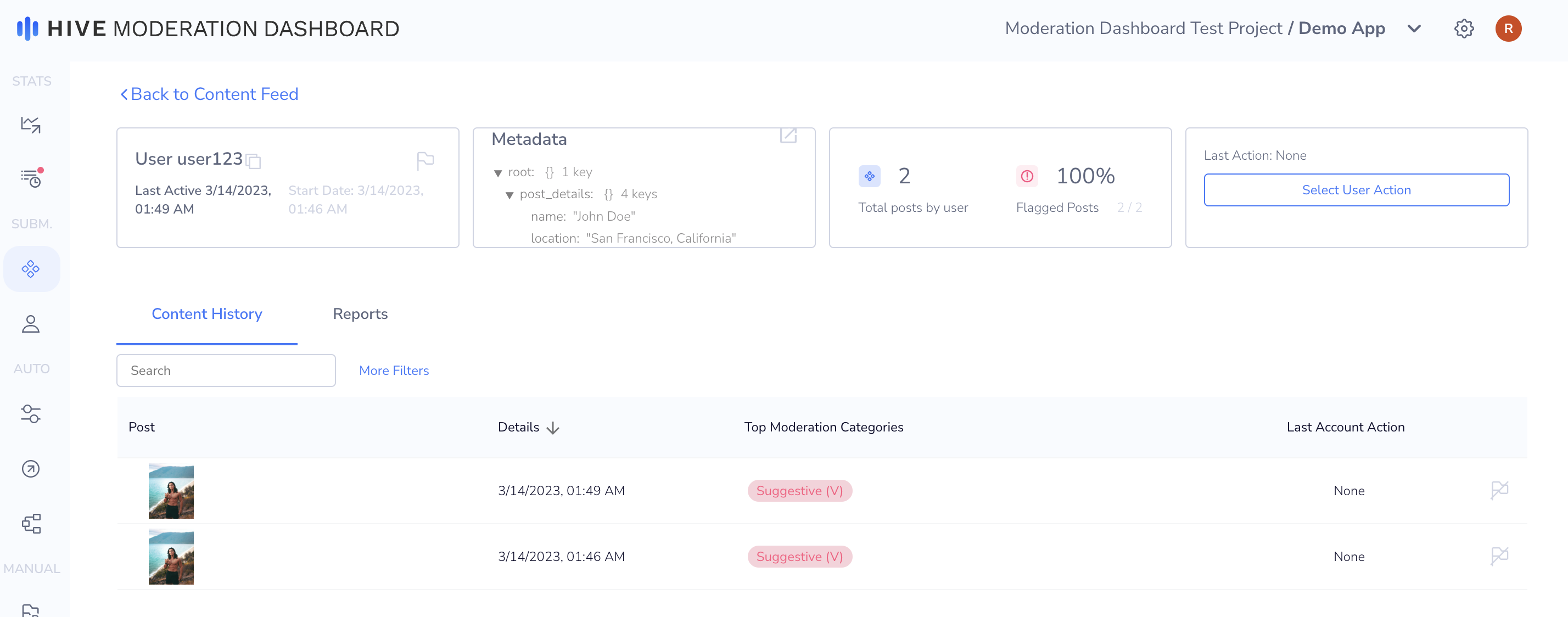
User metadata displayed in the User Detailed View
Configure Metadata
To display metadata on the Dashboard, you don't need to configure metadata. However, in order to create rules that incorporate your metadata, you will need to first configure your metadata on the Settings page.
For each metadata field, you will need to specify:
- Display Name
- Metadata Type (content, user)
- Path to Value (JSON dot-notation to specify exact path to the value)
- Value Type (metadata value type - text string, boolean, number, IP address)
You can also test your metadata configuration by clicking "Test Metadata". Here you can input your JSON object and validate whether the correct fields and values are being detected. All errors will be shown at the top of the table.
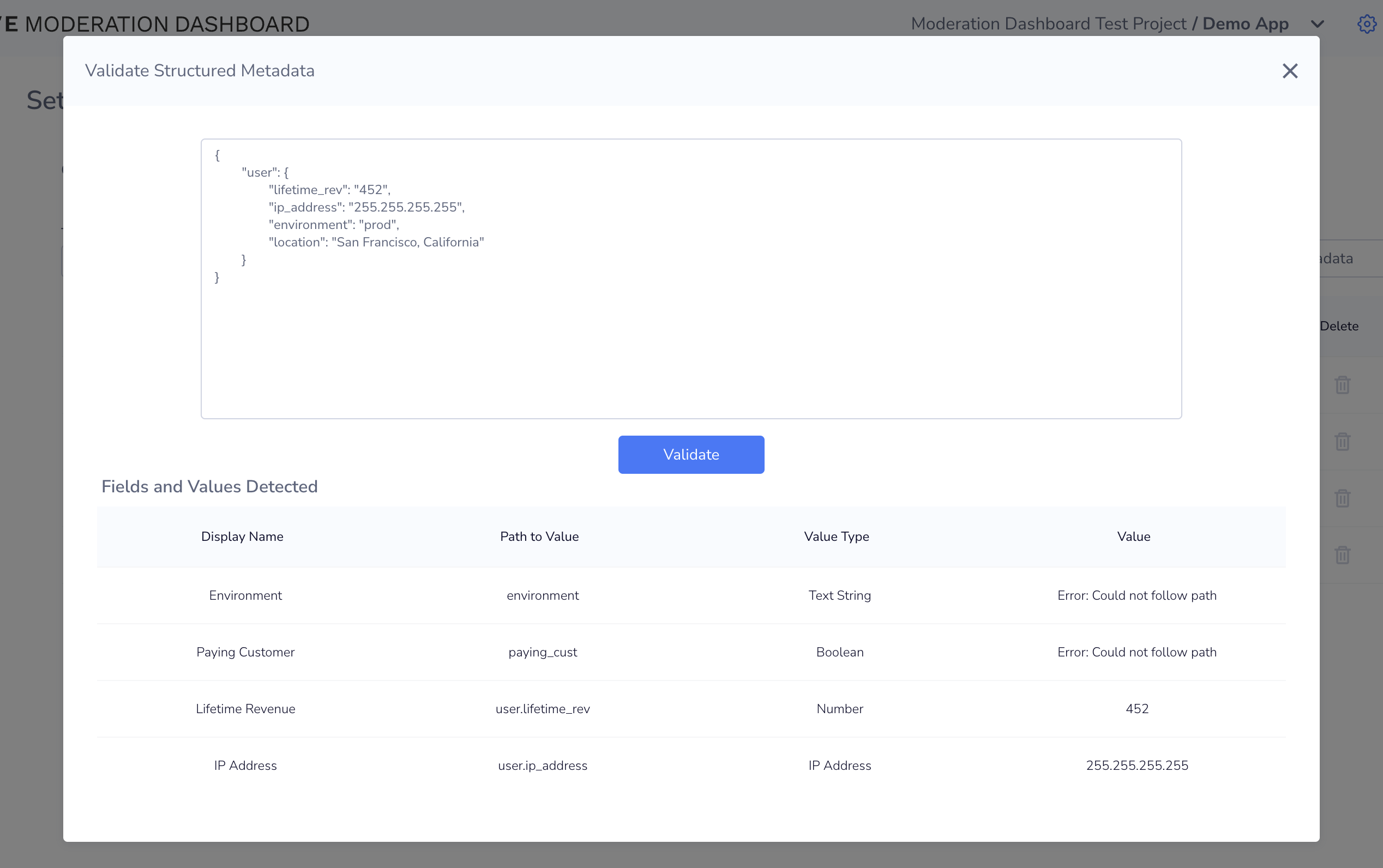
Validate Metadata
Example Metadata Config & JSON
| Display Name | Metadata Type | Path to Value | Value Type |
|---|---|---|---|
| Lifetime Revenue | Content | user.lifetime_rev | Number |
| Environment | Content | environment | Text String |
{
"environment": "prod",
"user": {
"lifetime_rev": "452",
"location": "San Francisco, California"
}
}Create Metadata Rules
Once you have your metadata configured, you can create metadata rules on the Rules page. Below are some examples of rules you can create using Metadata Rules
Example Post Rule 1: "IF IP Address is equal to 192.158.1.38 AND Environment is equal to prod THEN Flag Post for Review"
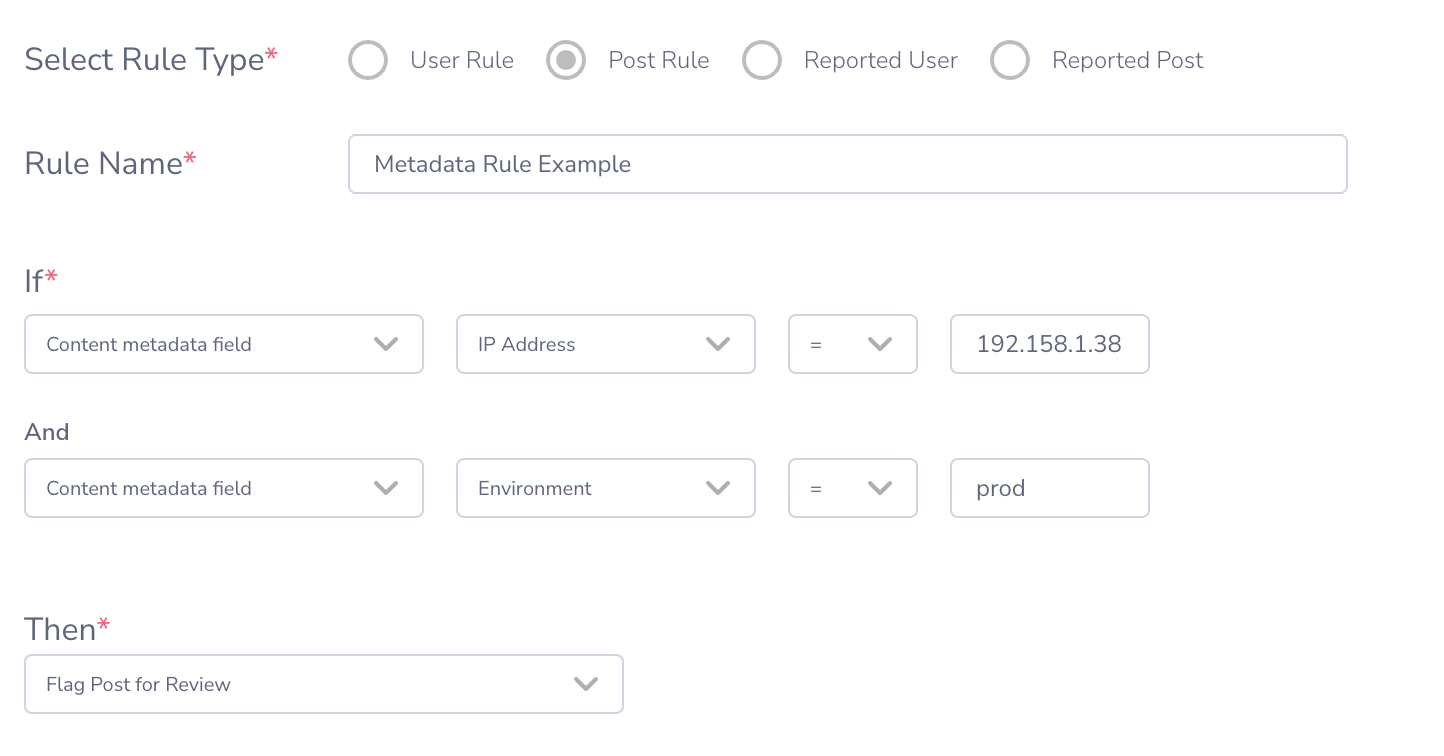
Example Post Rule 2: "IF post is classified as Suggestive AND Paying Customer is false THEN Delete Post"
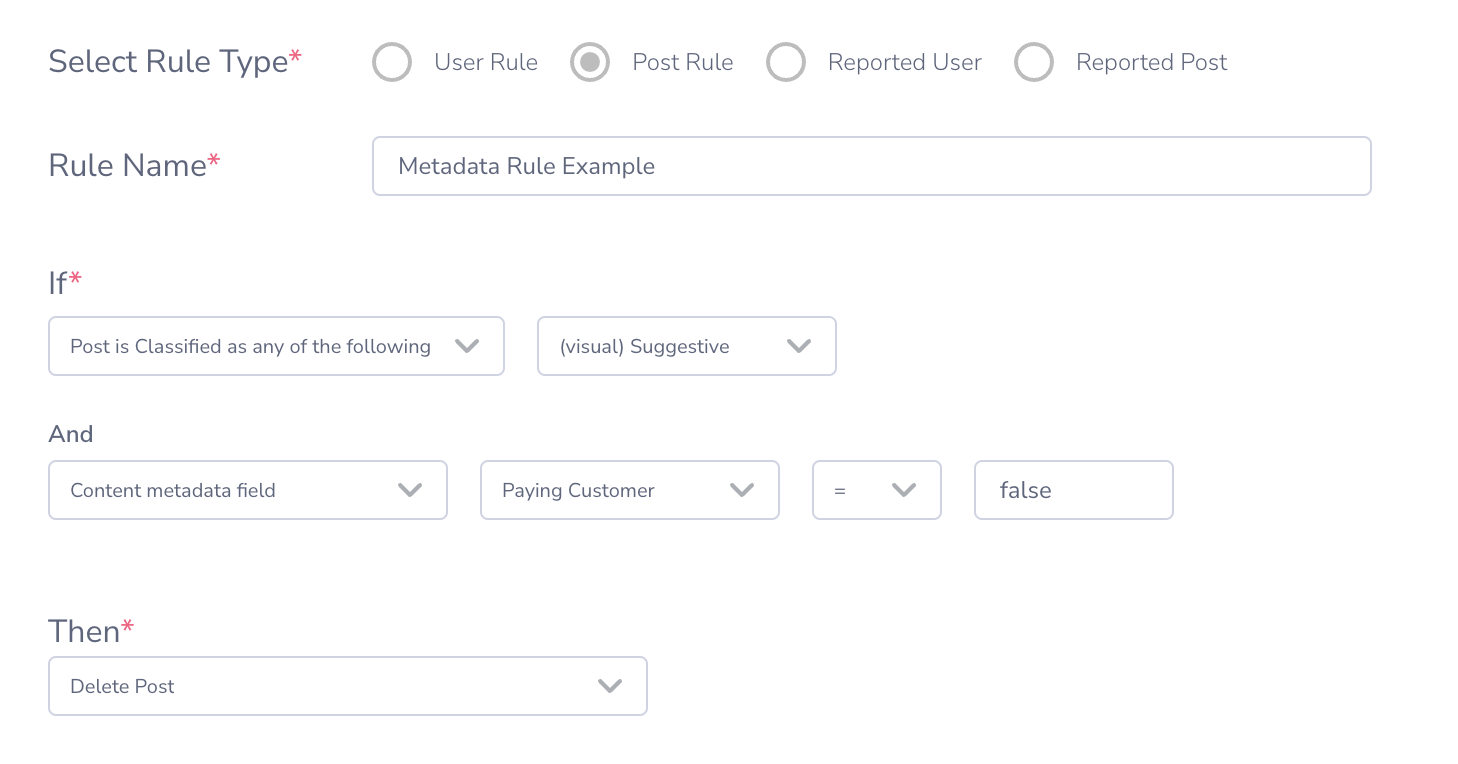
Example Report Rule 1: "IF is reported as NSFW AND Environment is equal to prod AND Lifetime Revenue of the Reporter is above 1 THEN Flag post for Review"
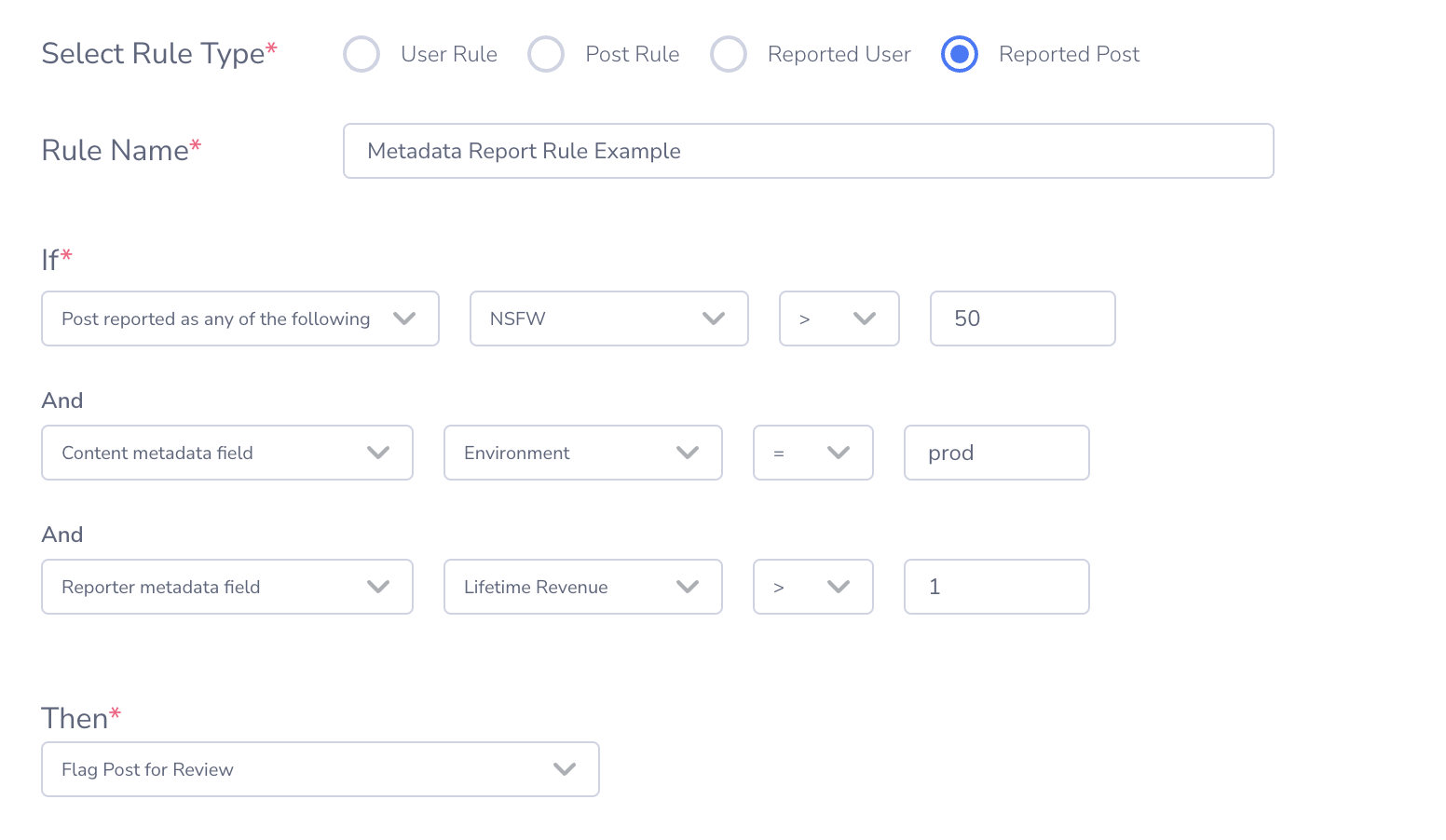
Updated about 1 month ago
