Moderation Dashboard - Overview
Welcome to Hive's powerful review tool - Moderation Dashboard!
Moderation Dashboard is an add-on designed to complement our existing APIs, such as Visual Moderation, by providing a powerful UI for reviewing flagged content, managing high-stakes workflows, and defining custom automation rules.If you haven’t already upgraded to this feature, contact our team to request access and enhance your moderation capabilities.
The Moderation Dashboard is a web UI for visualizing and managing content you send to our Models. The Dashboard enables you to set up custom actions and rules to implement your moderation policies without processing our model responses directly. After submitting content through the Dashboard API, you can automatically take moderation actions or divert specific users and posts to a streamlined manual review feed according to rules you defined in the interface, as well as visualize and sort through high risk users and posts.
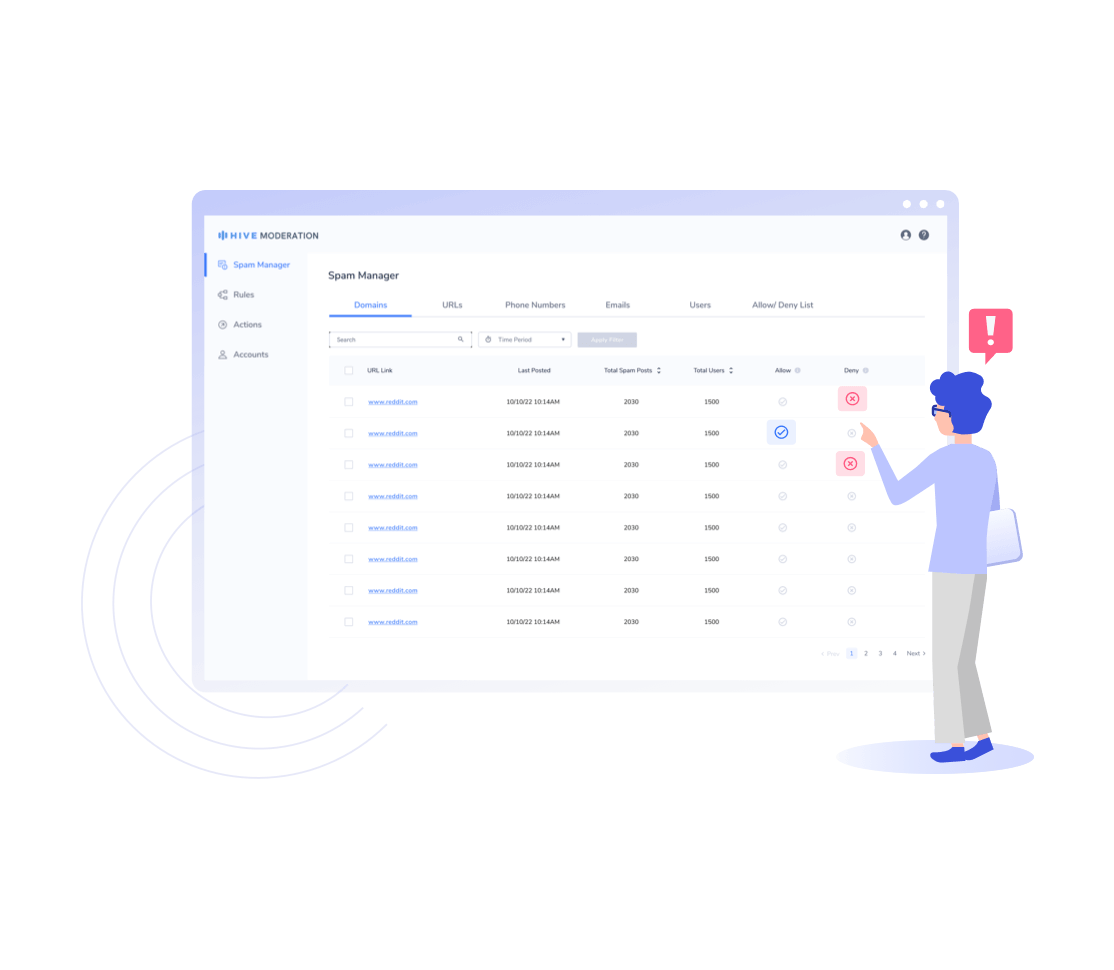
Key Features
-
Manual Review Feed: Automatically route specific posts and user info to a review feed for manual evaluation by your moderators.
-
Thresholds: Customize visual and text class thresholds to match your company's moderation policies and risk sensitivity.
-
Spam Manager: View, filter, and remove unwanted spam text posted on your platform. Allow and Deny specific strings like URLs, domains, phone numbers, and emails based on your content policies.
-
Actions: Create custom user and post actions like deleting a post and banning a user. These actions will be triggered manually by your moderators on the dashboard, or through your defined auto-mod rules.
-
Rules: Map out your content policies with custom rules to auto-moderate posts and users according to classification and severity.
-
Content Feed: An intuitive interface where moderators can view and sort through all post content submitted to the Dashboard API and their associated moderation categories and take enforcement action.
-
User Feed: An interface to view all high risk users and their top moderation categories along with their historical posting behavior on the application. Easily flag, suspend, or block problematic users accordingly.
How it works
Once you have access, you can use your thehive.ai credentials to login to the Dashboard. You will receive an email with an Authorization Token specifically for the Dashboard. You'll need this token to authenticate each task you send to the Dashboard API (refer to Dashboard API Reference). Once you submit a request, you will receive a response specifying which rules were triggered for that post. You can also customize this response to receive more data back from the model (refer to API reference).
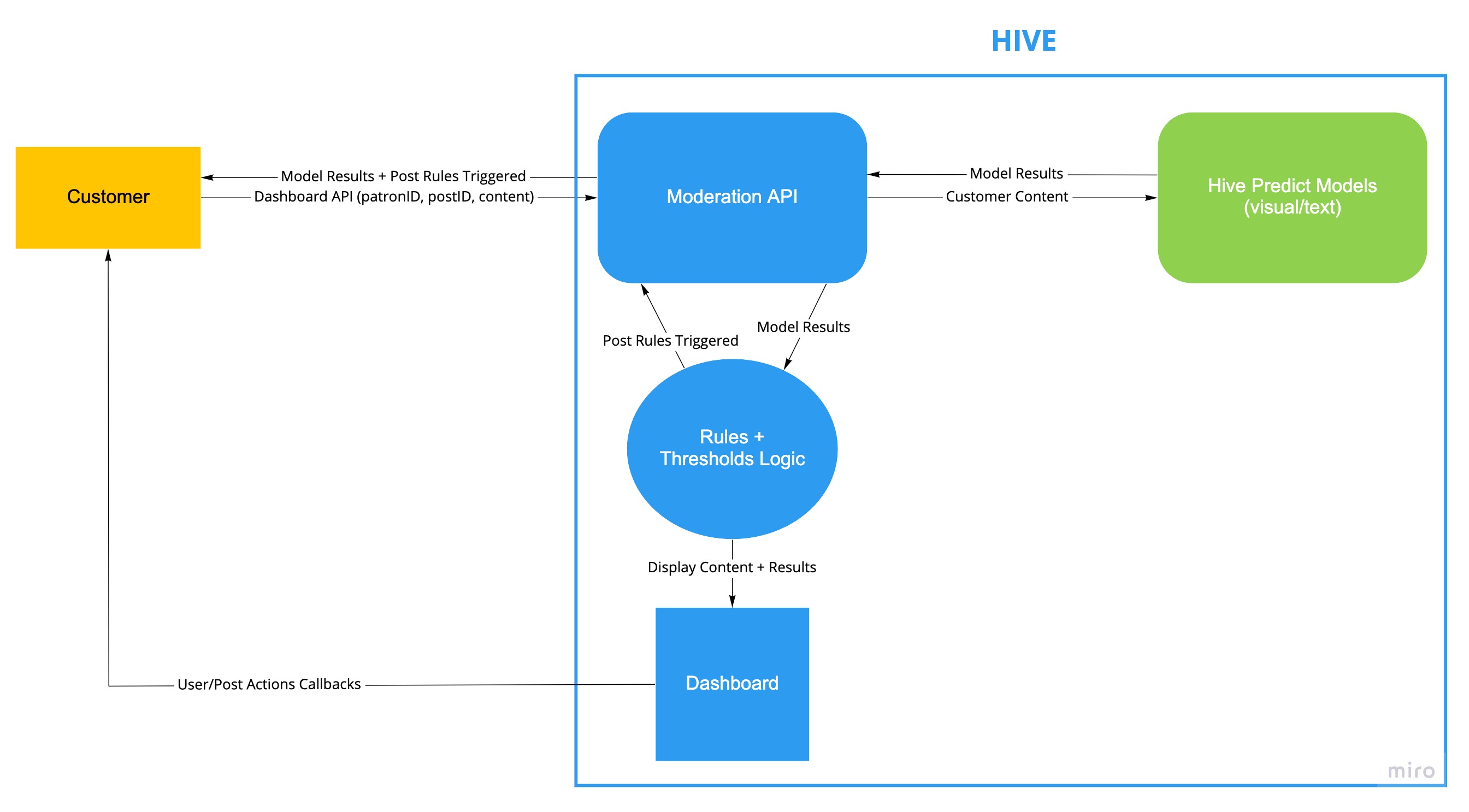
Invite Members
When signing up, you will specify the number of seats you require for the Dashboard. To start, only one admin user will be granted access. To invite more users to the Dashboard (up to the max number of seats you specified), the admin will need to sign in on thehive.ai and navigate to the organization connected to the Dashboard. There, simply click "Members" in the side nav bar and click the "+" icon to add more users. In the pop-out menu, you can enter the email addresses and the permission levels of the users you wish to invite.
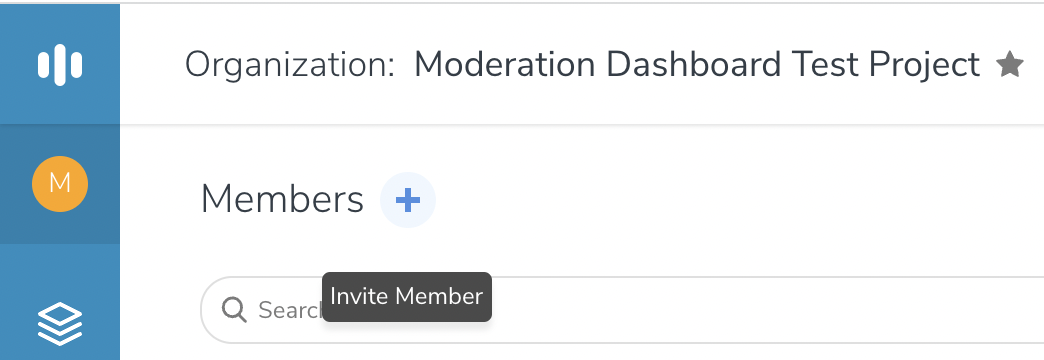
When inviting more users, you will need to specify both Org Permission Level (thehive.ai) and Dashboard Permission level.
Dashboard Permission Level:
- Admin - Read/Write access to all Dashboard pages, Invite Users
- General - Read/Write access to Spam Manager, User/Content Feeds, Review Feeds only (no access to Rules, Thresholds, or Actions pages)
Data Retention
All media and results retention will follow the retention policy set on thehive.ai for that particular project. Please reach out to sales at [email protected] if you want to customize the data retention policy for a particular project.
Get Access
To sign up for Moderation Dashboard, please reach out to sales at [email protected] or through our Contact Us page.
Updated about 1 month ago
