Defining Moderation Rules
How to use Moderation Dashboard to define and monitor custom rules.
Moderation Dashboard is an add-on designed to complement our existing APIs, such as Visual Moderation, by providing a powerful UI for reviewing flagged content, managing high-stakes workflows, and defining custom automation rules.If you haven’t already upgraded to this feature, contact our team to request access and enhance your moderation capabilities.
The Rules tab on the Dashboard allows you to map out your content moderation policies and tells the Dashboard which of your Actions to take on particular types of posts or users. Dashboard will automatically trigger these rules based on model classifications and/or user post history, enabling automated moderation actions based on conditions you set.
When a post is submitted through the API, if all conditions in a rule are matched, the Dashboard will trigger the rule and take any corresponding action. The Dashboard will also return a description of each rule triggered within the API response (refer to the API reference page for an example).
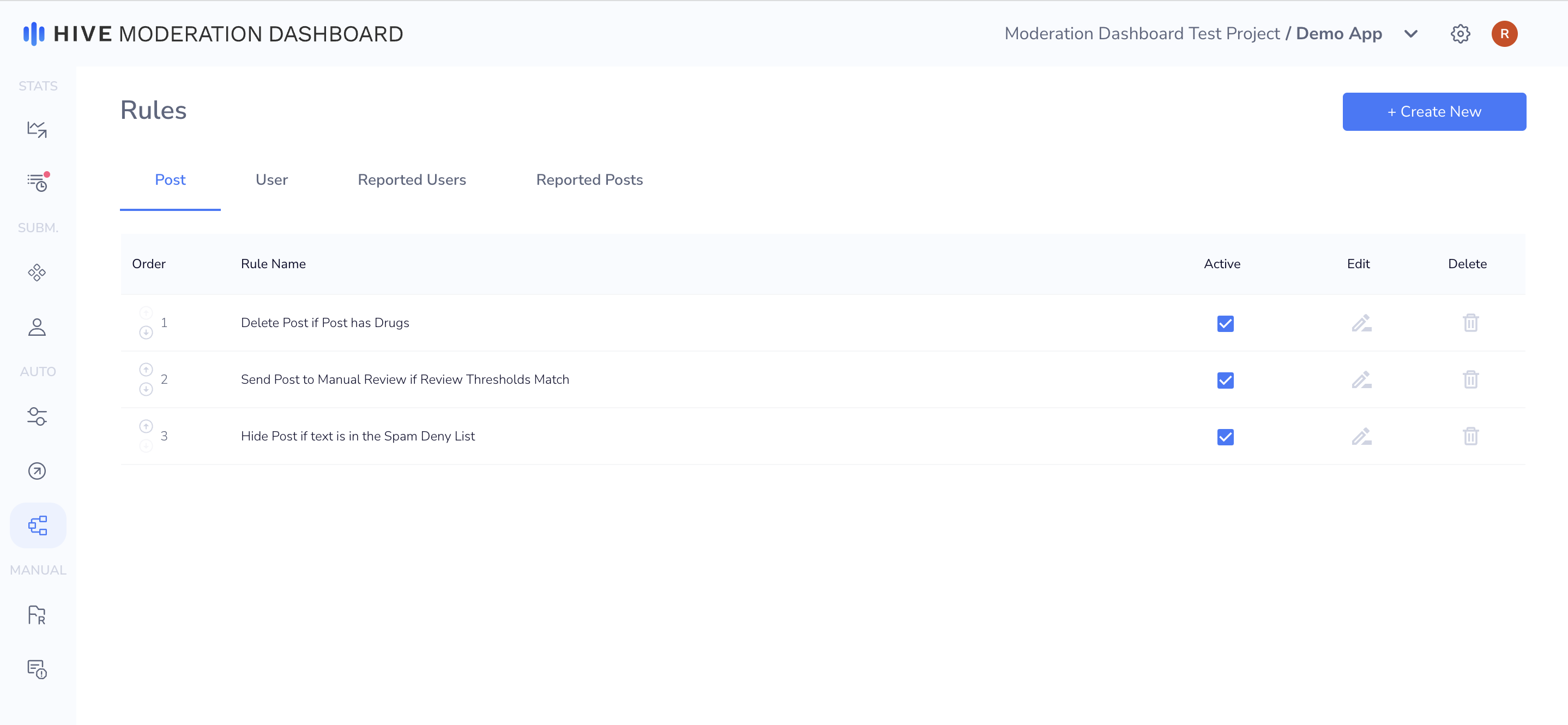
Post Rule Examples
Auto-Moderation
- IF Post is classified as NSFW (visual), THEN [Delete Post]
- IF Post is classified as Suggestive (visual), THEN [Age Restrict Post]
- IF Post is classified as Bullying (text) AND Hate (visual), THEN [Your Custom Action]
Send Post to Review Feed
- IF Post triggers Needs Review thresholds, THEN [Flag for Review]
Spam Manager (refer to Spam Manager page)
- IF Post Has Text in Deny List, THEN [Your Custom Action]
- IF Post Has Text in Allow List, THEN [Your Custom Action]
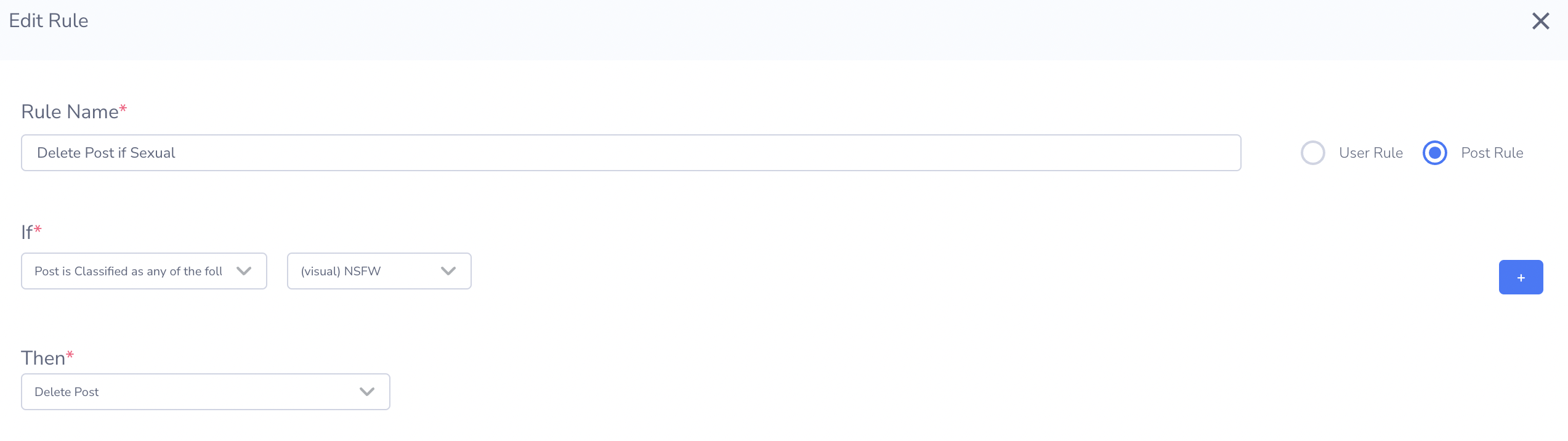
Example Post Rule - Delete Post if NSFW
User Rule Examples
Auto-Moderation
- IF Total Posts classified as Suggestive (visual) OR NSFW (visual) > 50 in the past 90 days, THEN [Your Custom Action]
- IF Total Post count is > 100 AND 40% of total posts classified as Suggestive (visual) OR NSFW (visual) in the past 7 days, THEN [Your Custom Action]
Send User to Review Feed (any rule combination)
- IF Total Posts classified as Bullying (text) > 50 in the past 90 days, THEN [Flag for Review]
Spam Manager (refer to Spam Manager page)
- IF Total Posts with Spam Text in Deny List > 100 in the past 14 days, THEN [Your Custom Action]
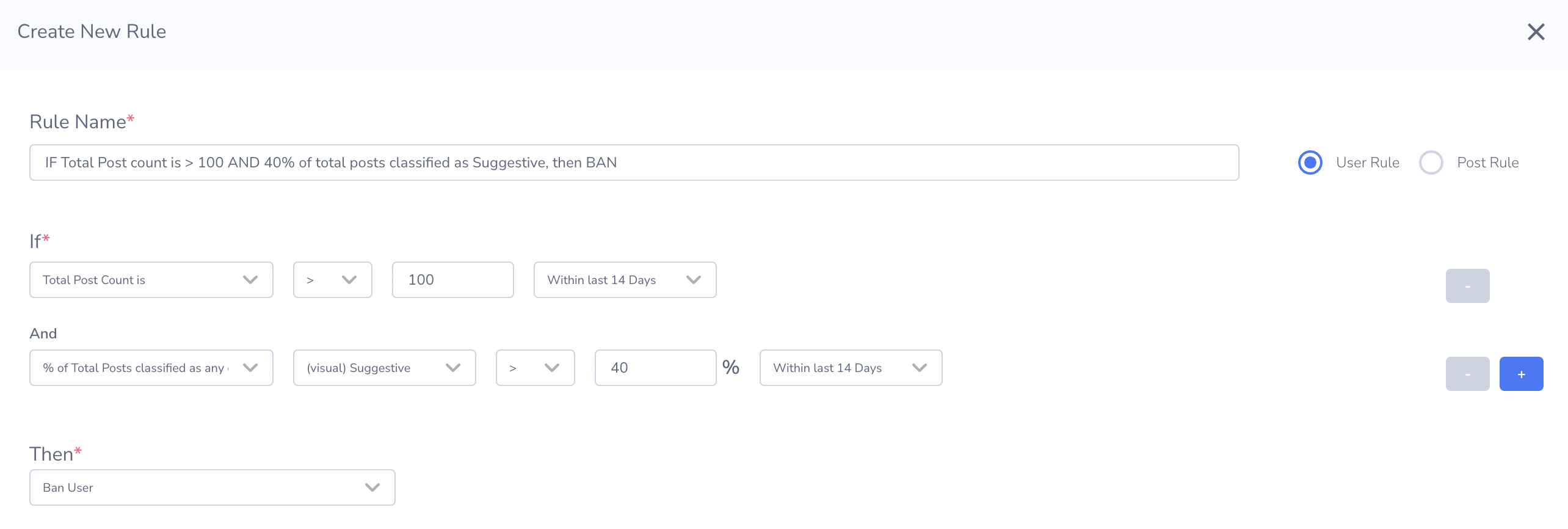
Example User Rule - IF Total Post count is > 100 AND 40% of total posts classified as Suggestive, then BAN
You can specify the exact action you want to take when a rule is triggered. The action dropdown will be populated with all actions created on the Actions page.
Order of Rules
The order in which rules are triggered matters. You can customize the order on the Dashboard using the arrows. You can also select whether to trigger all matching rules in order, or just the first matching rule. Triggering all actions when multiple rules match will send multiple calls to your actions server.
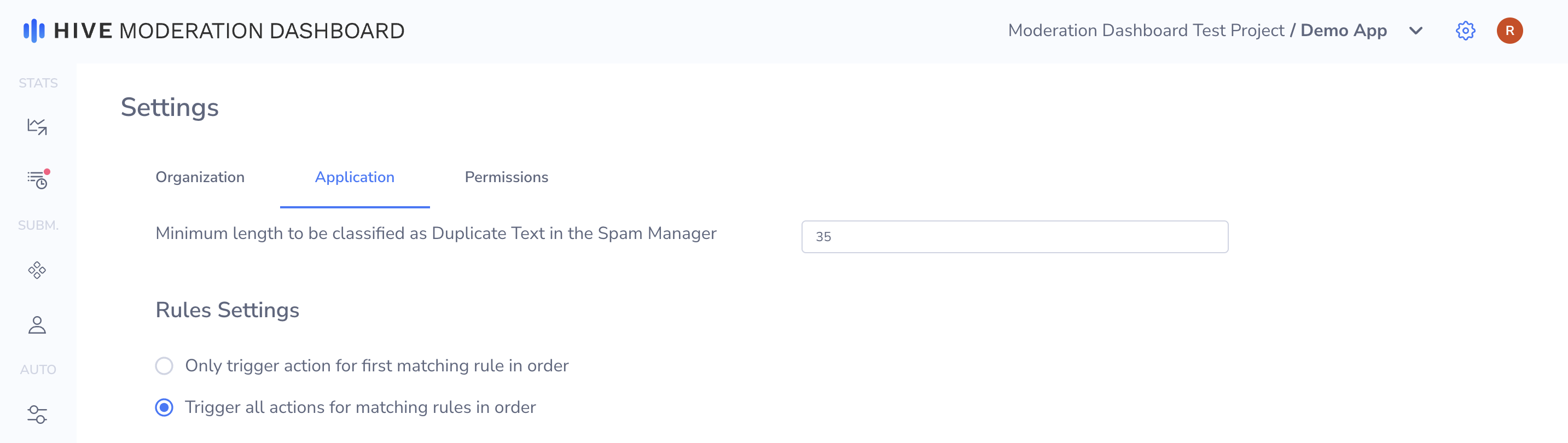
Rule Order Settings
Updated 25 days ago
